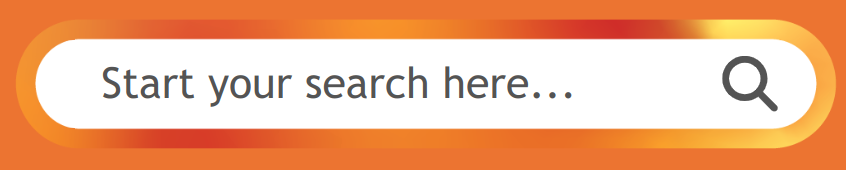Services.
On-Demand Recruitment
Contractor Management
People Projects
Augmentation
Executive Search
Logical Jobs.
Register
Find a Job
Salary Guide
Market Insights
Testimonials
Contractor Portal.
Logical Life.
Logical are disrupting IT
recruitment
Our customer satisfaction rating is 96%
With over 20 years of experience in recruiting key talent globally, Logical provide professional services globally.
Specialising in IT recruitment, our reputation for being authentic and personable as well as our creative approach has led to genuine customer relationships and a healthy pool of talent.
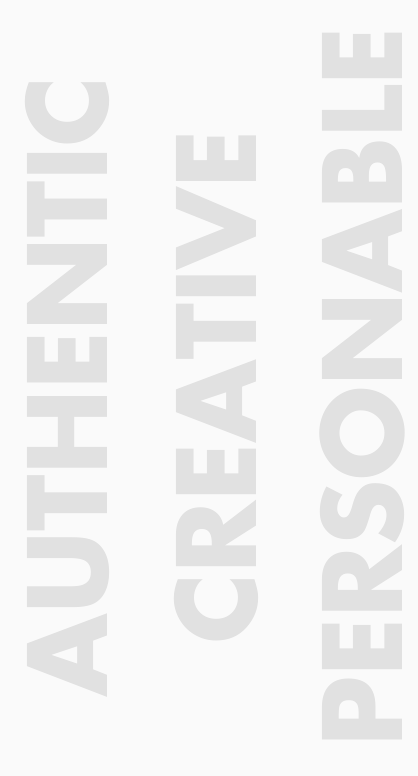
Logical’s unwavering dedication to customer satisfaction is driven by understanding that success hinges on our ability to exceed the expectations of our clients.
Our jobs
Customer Support Engineer
Salary: $100k + Super
City: Melbourne
Duration: Permanent